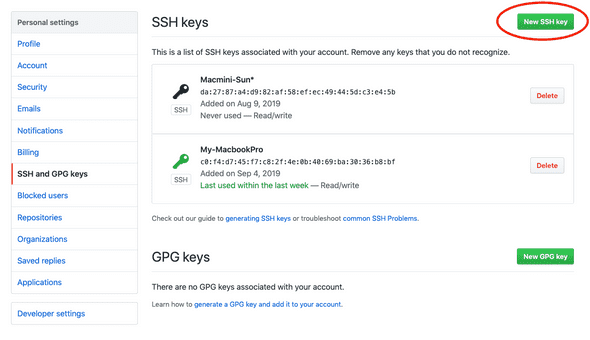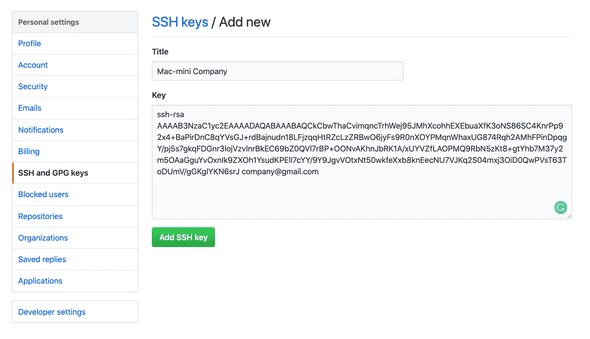Working with several git accounts
📅September 06, 2019
I have two git account, personal account, and company account. I’m working on one machine with several projects. Now I want to switch between the personal account and company account to do something like pushing on my personal GitHub repo. Or basically working on two account and easy to switch them every time. Here are the steps to do that:
Create new SSH key
For MacOS I used
ssh-keygen -t rsa -C "your-email-address"- -t stands for ‘type’ and rsa is type of encryption
- -C is for comment
After enter, the result will be showing
Generating public/private rsa key pair.
Enter file in which to save the key (/Users/your.user.name/.ssh/id_rsa):By default, if we don’t type anything and hit enter, it will auto-create an idrsa.pub file. And if we want to add more one account, we have to create another idrsa file. For example, create idrsacompany file:
/Users/your.user.name/.ssh/id_rsa_companyNote: Make sure you don’t override id_rsa as this is your existing key for your original account.
Next, enter a passphrase or leave it blank, then hit enter, the output will show:
Enter passphrase (empty for no passphrase):
Enter same passphrase again:
Your identification has been saved in /Users/your.user.name/.ssh/id_rsa_company.
Your public key has been saved in /Users/your.user.name/.ssh/id_rsa_company.pub.
The key fingerprint is:
SHA256:cA17yhIM9rIF6Nb22wymY7yrBpZKa0k1oHWVjGnL9rc thuannvm95@gmail.com
The key's randomart image is:
+---[RSA 2048]----+
| .+=... |
| .o.==o + |
|.o.=..* o o |
|. oo*+ = o |
| .oooo. S |
|.= =.. |
|=.o. o * . |
|.+. = . E |
|...oo+ |
+----[SHA256]-----+After that, new file idrsacompany.pub will be created in our machine, let’s check by typing this command:
ls -la ~/.sshBy doing that, all of the SSH keys have been shown:
drwx------ 10 your.user.name 1893963146 320 Sep 6 09:20 .
drwxr-xr-x+ 43 your.user.name 1893963146 1376 Sep 6 09:25 ..
-rw-r--r-- 1 your.user.name 1893963146 187 Sep 5 16:06 config
-rw------- 1 your.user.name 1893963146 1896 Aug 9 13:05 id_rsa
-rw-r--r-- 1 your.user.name 1893963146 418 Aug 9 13:05 id_rsa.pub
-rw------- 1 your.user.name 1893963146 1876 Sep 6 09:20 id_rsa_company
-rw-r--r-- 1 your.user.name 1893963146 402 Sep 6 09:20 id_rsa_company.pub
-rw------- 1 your.user.name 1893963146 1896 Sep 5 15:57 id_rsa_personal
-rw-r--r-- 1 your.user.name 1893963146 411 Sep 5 15:57 id_rsa_personal.pub
-rw-r--r-- 1 your.user.name 1893963146 1198 Sep 5 16:11 known_hostsAnd we should be able to see our new SSH key. Both idrsacompany and idrsacompany.pub
- idrsacompany is our private key stored on our machine.
- idrsacompany.pub is the public key which we will provide GitHub with.
Add SSH and GPG keys on Github
Open idrsacompany.pub file and copy all content.
vim ~/.ssh/id_rsa_company.pubAnd copy all of this
ssh-rsa AAAAB3NzaC1yc2EAAAADAQABAAABAQCkCbwThaCvimqncTrhWej95JMhXcohhEXEbuaXfK3oNS86SC4KnrPp92x4+BaPirDnC8qYVsGJ+rdBajnudn18LFjzqqHtRZcLzZRBwO6jyFs9R0nXOYPMqnWhaxUG874Rqh2AMhFPinDpqgY/pj5s7gkqFDGnr3lojVzvlnrBkEC69bZ0QVl7rBP+OONvAKhnJbRK1A/xUYVZfLAOPMQ9RbN5zKt8+gtYhb7M37y2m5OAaGguYvOxnIk9ZXOh1YsudKPElI7cYY/9Y9JgvVOtxNt50wkfeXxb8knEecNU7VJKq2S04mxj3OiD0QwPVsT63ToDUmV/gGKglYKN6srJ company@gmail.comOr simple type:
pbcopy < ~/.ssh/id_rsa_company.pubAccess on Github and navigate to your Github account => Settings => SSH and GPG keys
Click New SSH key
Give it a title and paste new generated SSH key that you’ve copied before.
Because we saved our key with a unique name, we need to tell SSH about it. Within the Terminal
In MacOS, type:
ssh-add ~/.ssh/id_rsa_companyIf successful, you’ll see a response of “Identity Added.”
For Windows, type:
git config core.sshCommand=ssh -i ~/.ssh/id_rsa_companyPushed to GitHub with the associated account
First, check current logged account in your machine by typing this command to show the email:
git config user.emailOr this command to show all of the infomation about logged account:
git config --listMake sure that you’re right account, or switch to another account if needed, for example:
git config user.name "phuongthuan"
git config user.email "phuongthuan@gmail.com"Commit and Push to your repositories
git init
git add .
git commit -m "First commit"
git remote add origin git@github.com:your_username/test.git
git push origin master